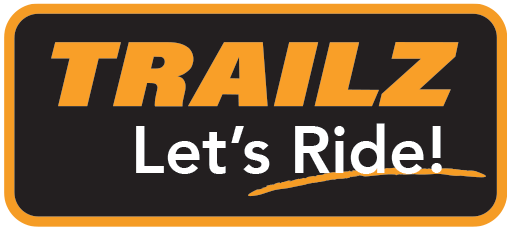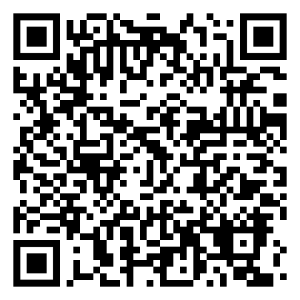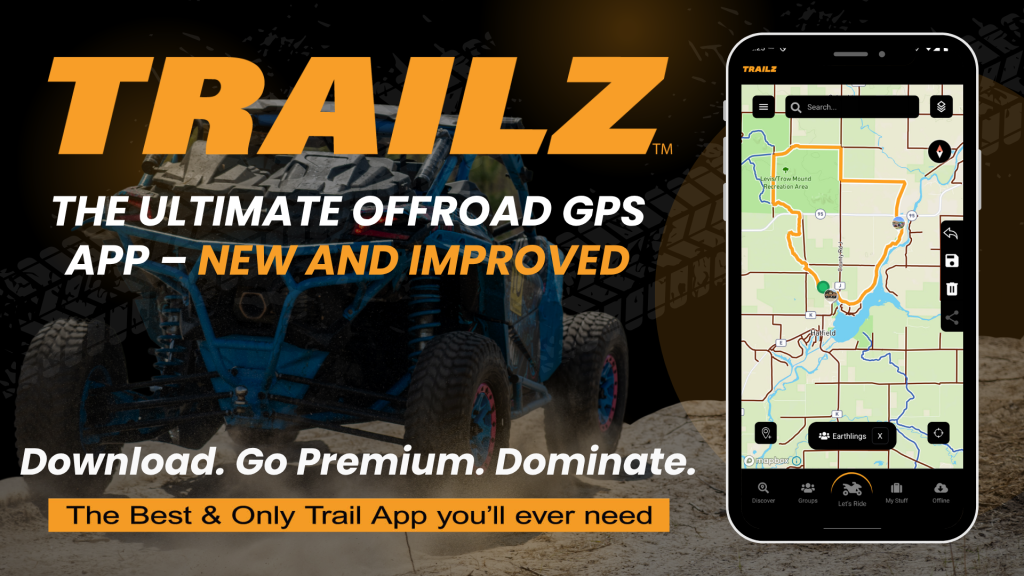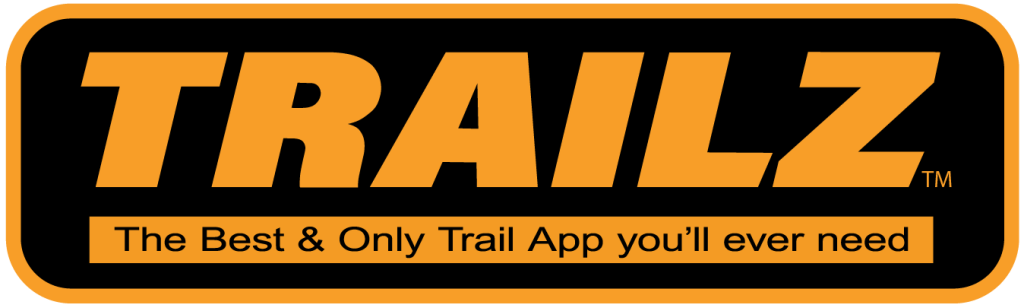Explore Trailz
How to Use Trailz App and the features
Why TRAILZ Is the #1 Trail Riding App for ATV and UTV Riders
Confidence On and Off the Grid
Cell service is unreliable once you are off-road, which is why TRAILZ makes offline maps a core feature. Download before you ride and always know your location, even in remote zones.
With frequent updates sourced from official data and riding clubs, the app helps you avoid dead ends, closed gates, and outdated routes.
Smarter Ride Planning
Planning is simple: map your ride, save it, and access it instantly when you are ready. The app also tracks your route automatically so you can revisit it later or share it with friends.
Community and Connection
TRAILZ makes riding social with Group Rides. You can see your friends live on the map, share waypoints, and keep everyone connected. From organized club rides in Eagle River, Wisconsin, to mountain adventures out West, TRAILZ helps keep crews together.
Essentials Inside the Map
Great rides depend on more than just the trails. TRAILZ integrates practical stops directly into the map, including:
- Gas stations
- Restaurants
- Emergency services
Less searching means more riding.
Free to Start, Premium for Full Power
TRAILZ is free to try and offers Premium tools for riders who want the full experience. ● Free Version: Browse trail maps and join group rides. ● Premium ($9.99/month or $59.99/year with a 7-day free trial): Create rides and clubs, download offline maps, save routes, and track your ride history.
Getting Started
- Download the app in your favorite app store.
- Enter your email and choose your password.
- You will see a series of instruction screens on how to choose your plan, or use the 7 Day Trial to get started.
- Once you’ve created an account you will see the Account Overview page on the app.
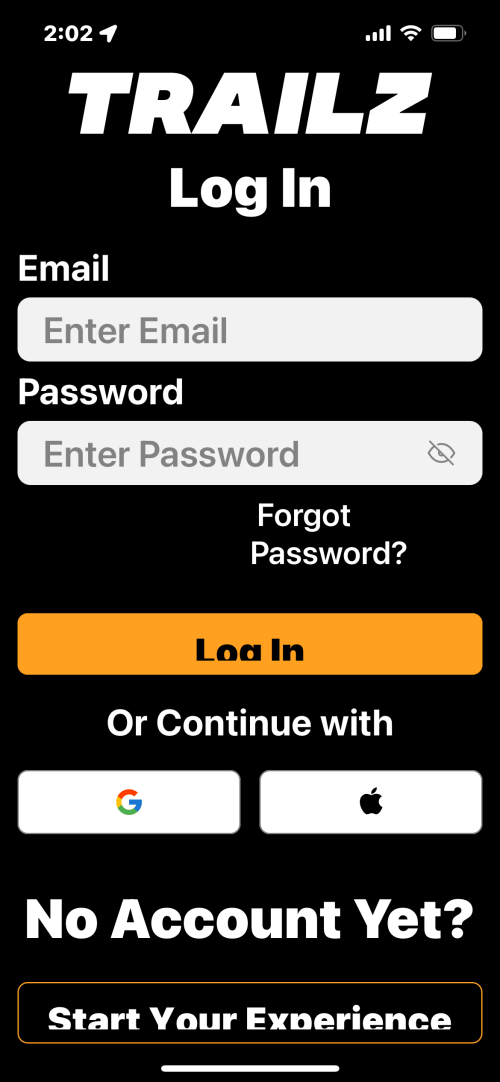
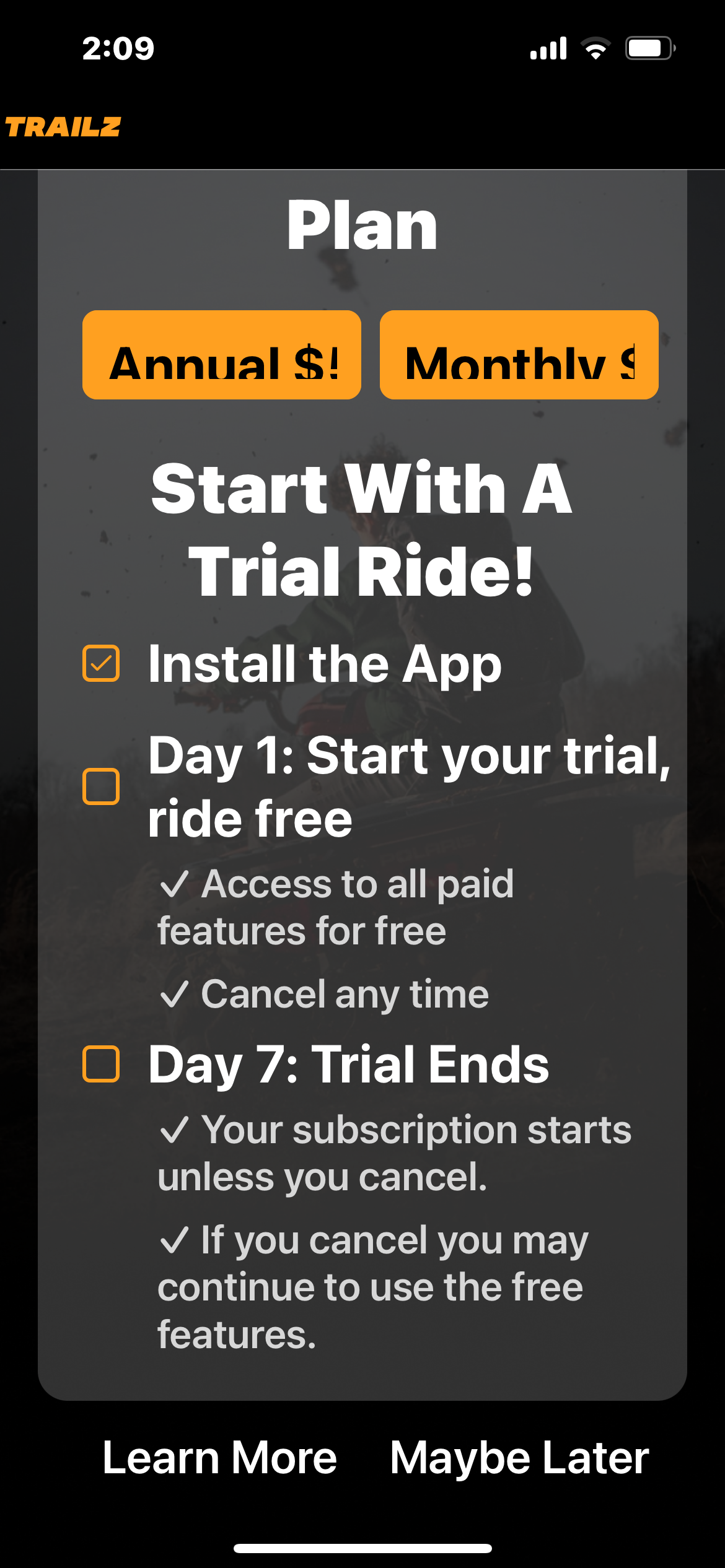
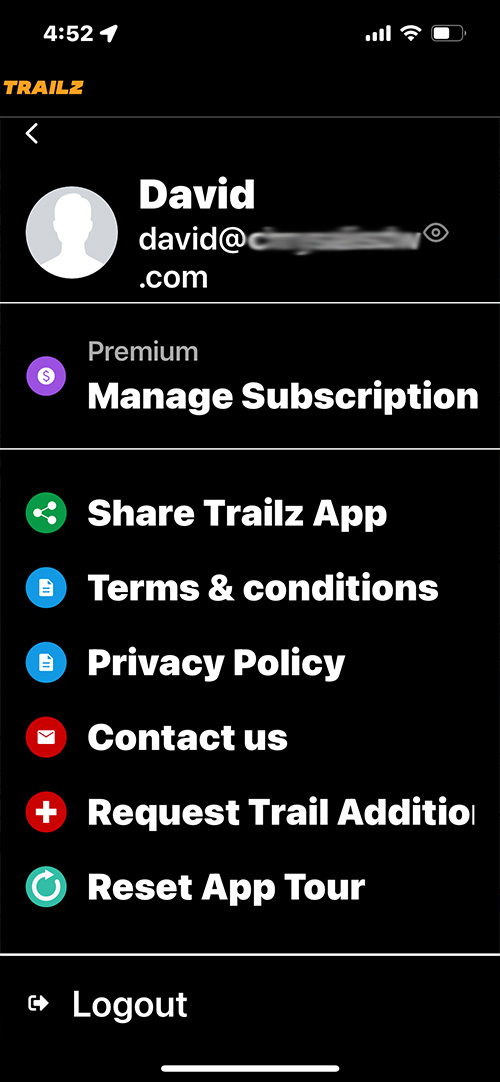
App Overview Screens
- Your new account will automatically take you through a series of education screens for an overview of the app including a pricing overview and the 7 Day Trial we offer for new users.
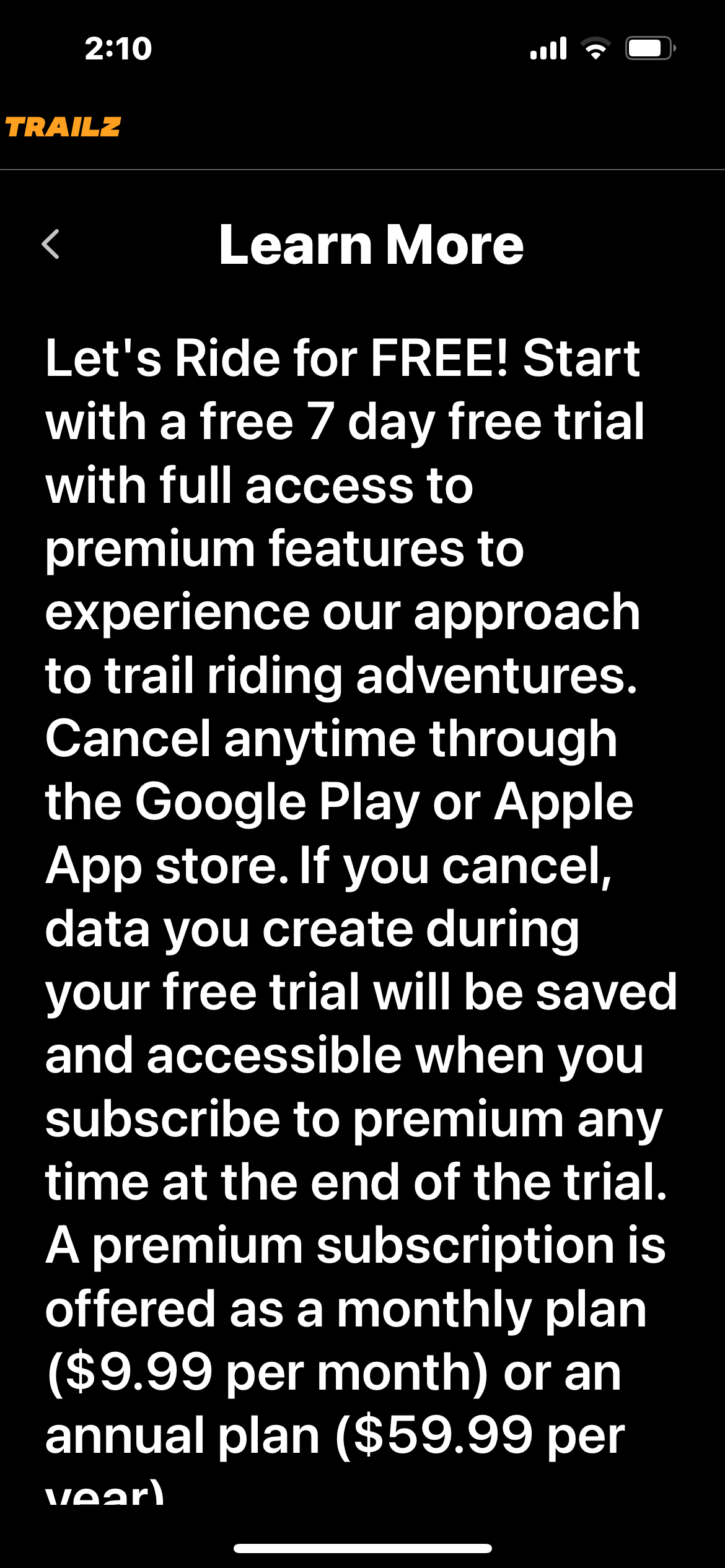
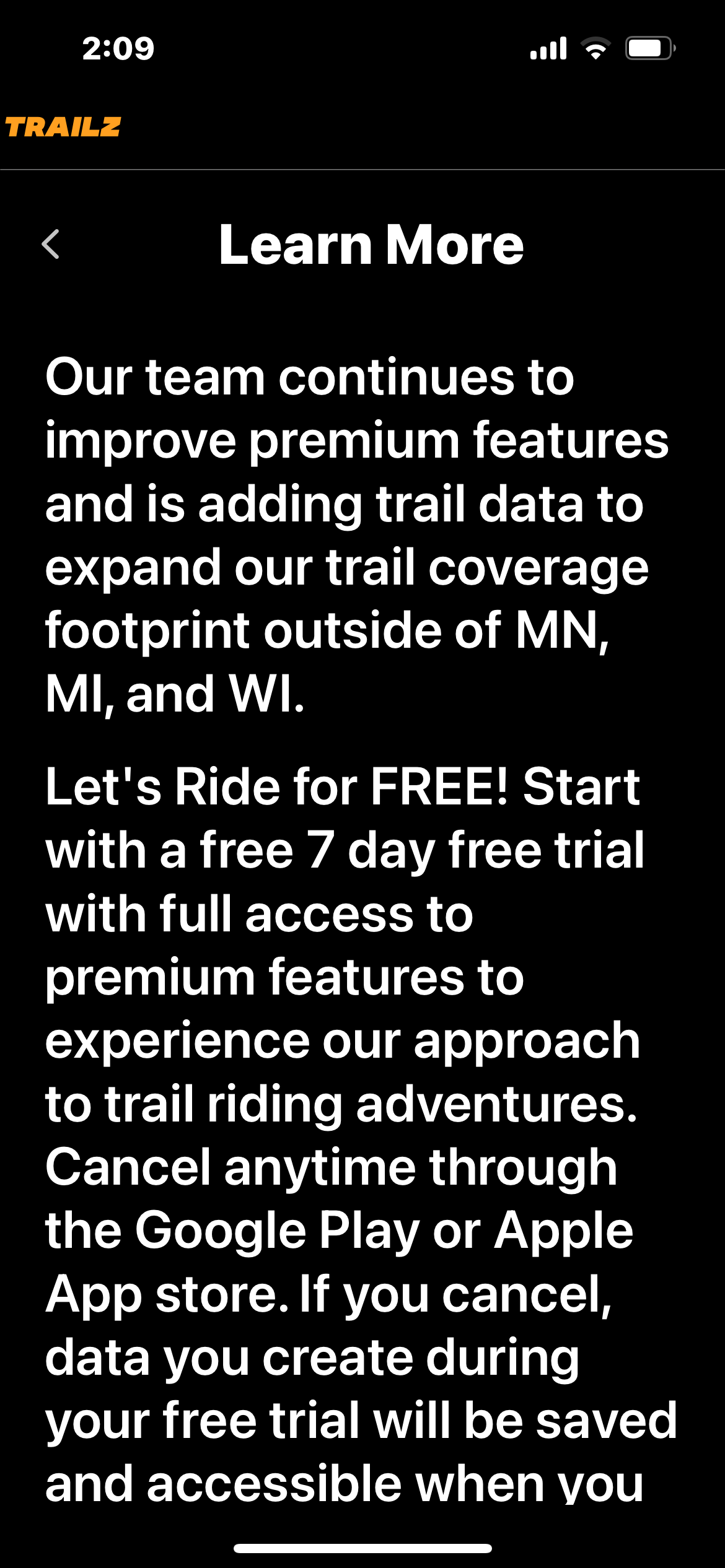
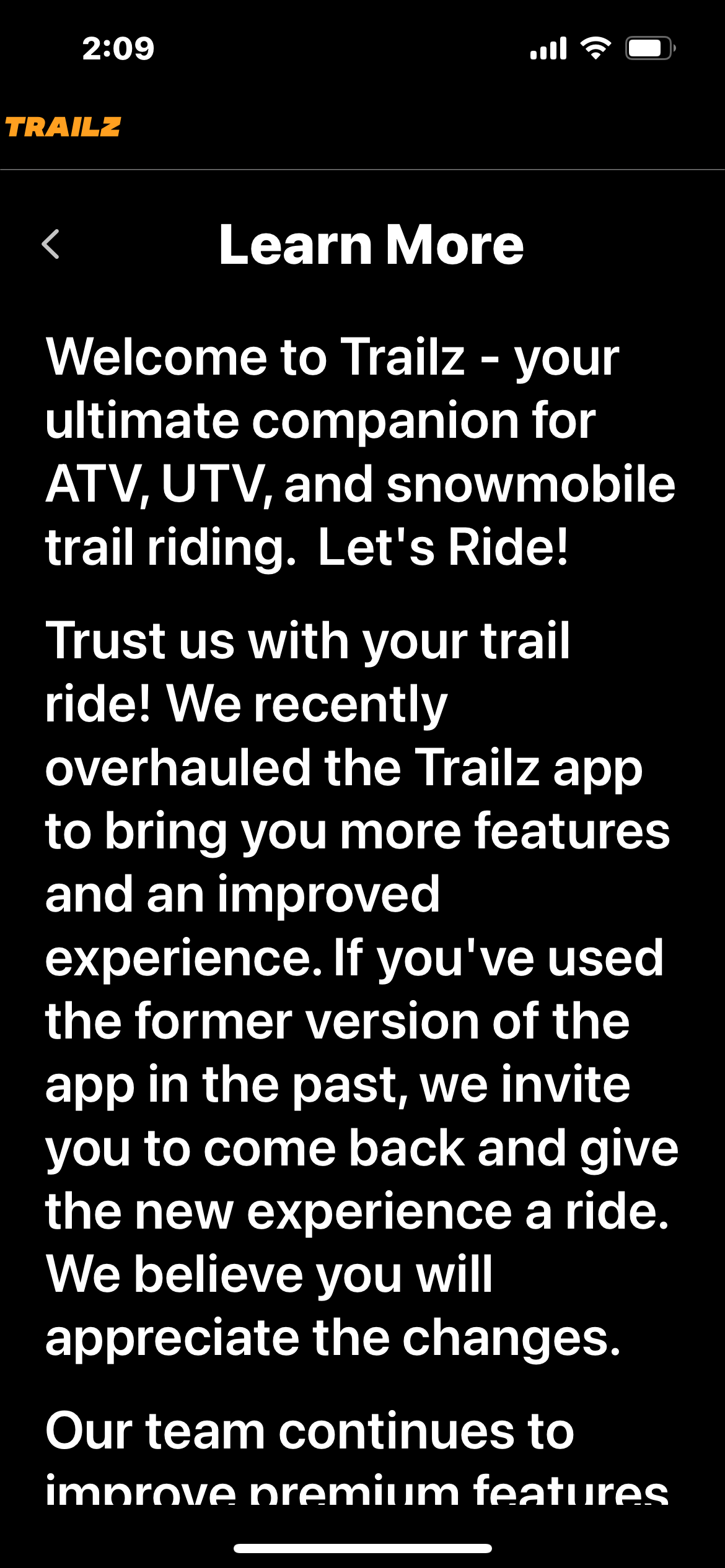
Features Overview Screens
Next, the app will take you through a Features overview screens including how to use the Hamburger menu, Custom Places, Offline Maps, Groups Rides, and most importantly, the Let’s Ride button to get started riding.
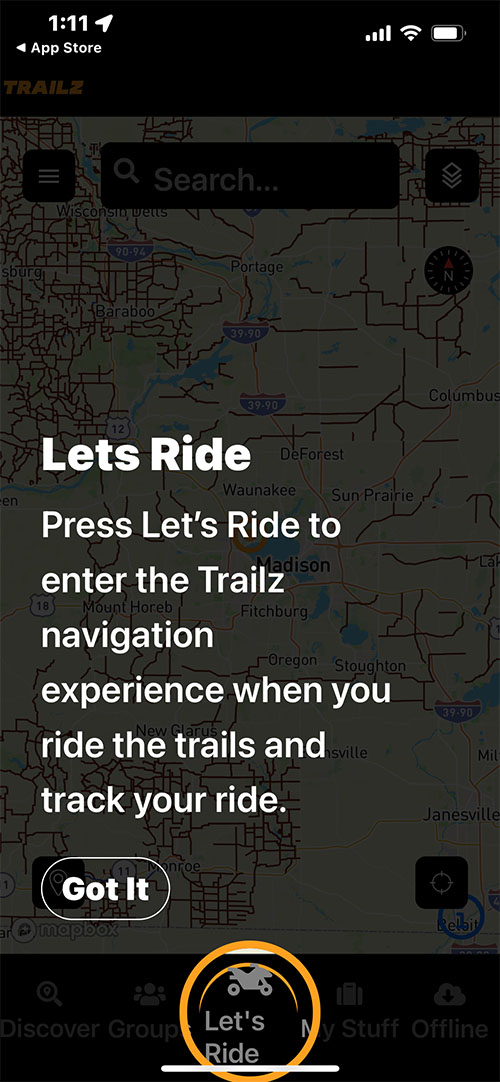
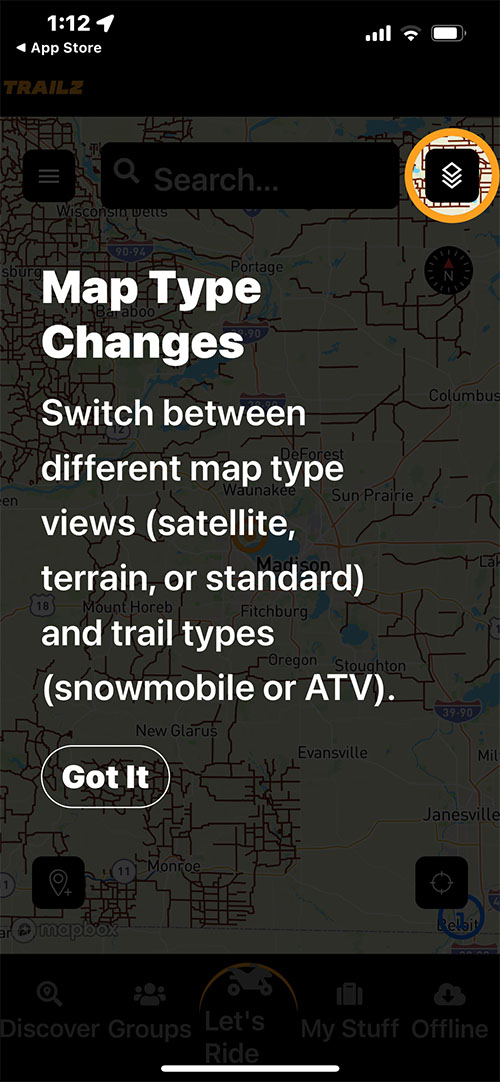
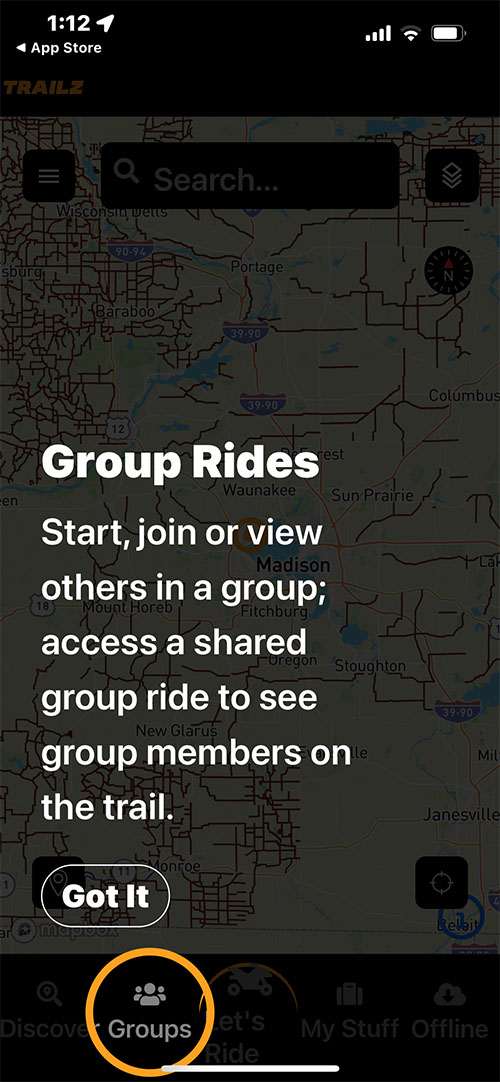
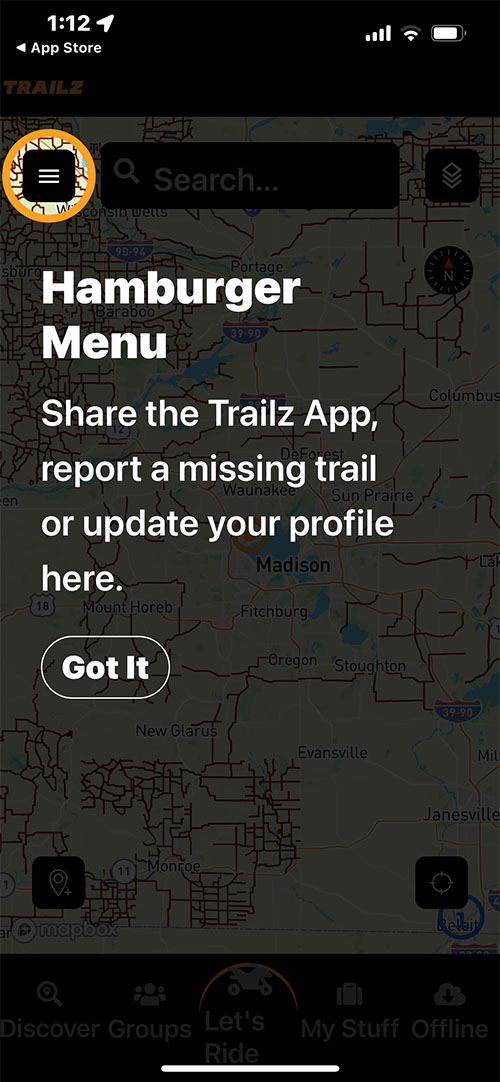
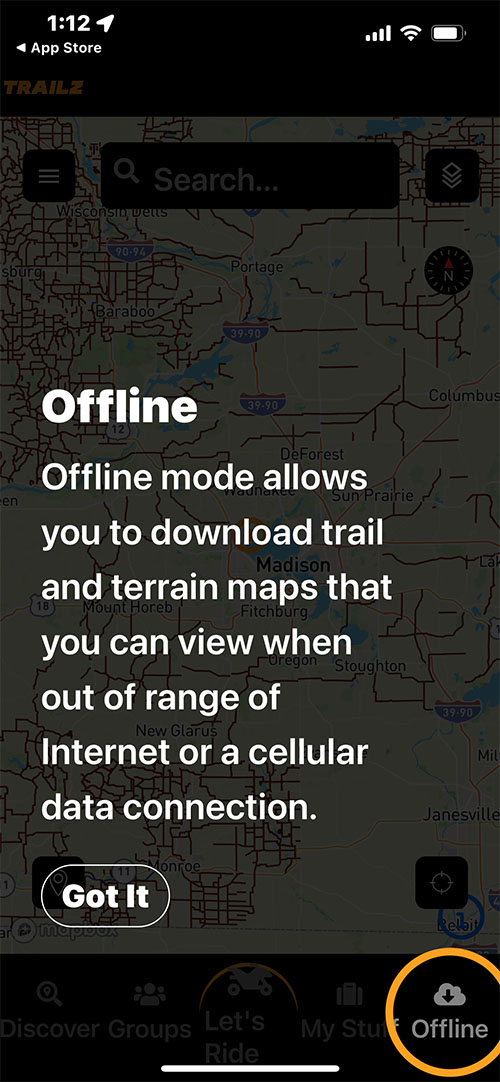
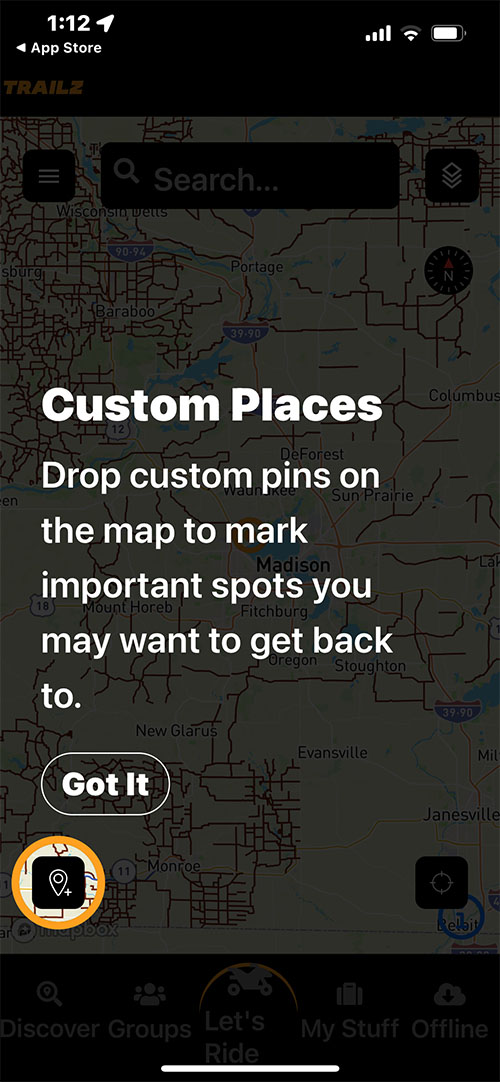
Opening Screen Map
When you open the maps, depending on your phone, we will see a wide view of your location. Pressing the small circle icon on the lower right of the screen will zoom in tighter to your location. Using your phone screen, you can squeeze down as close as you want.
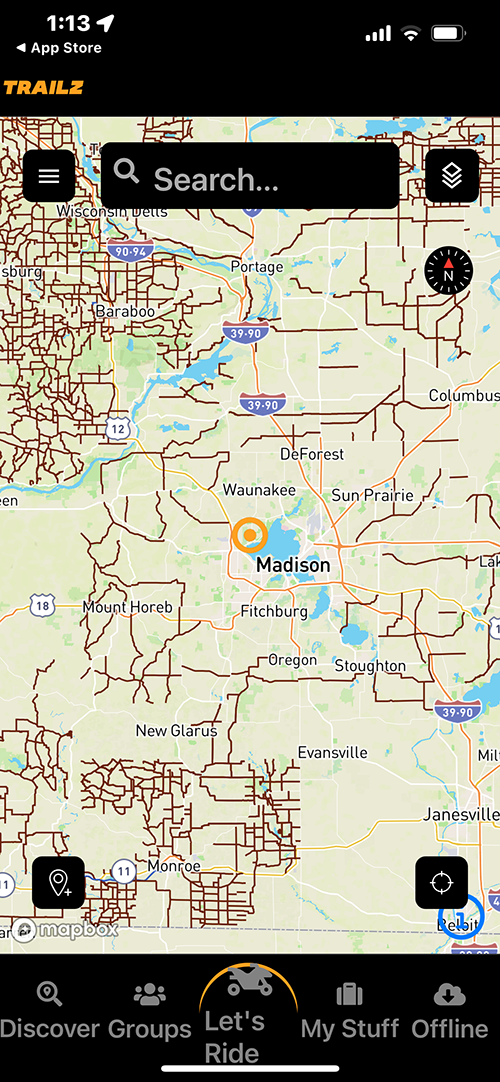
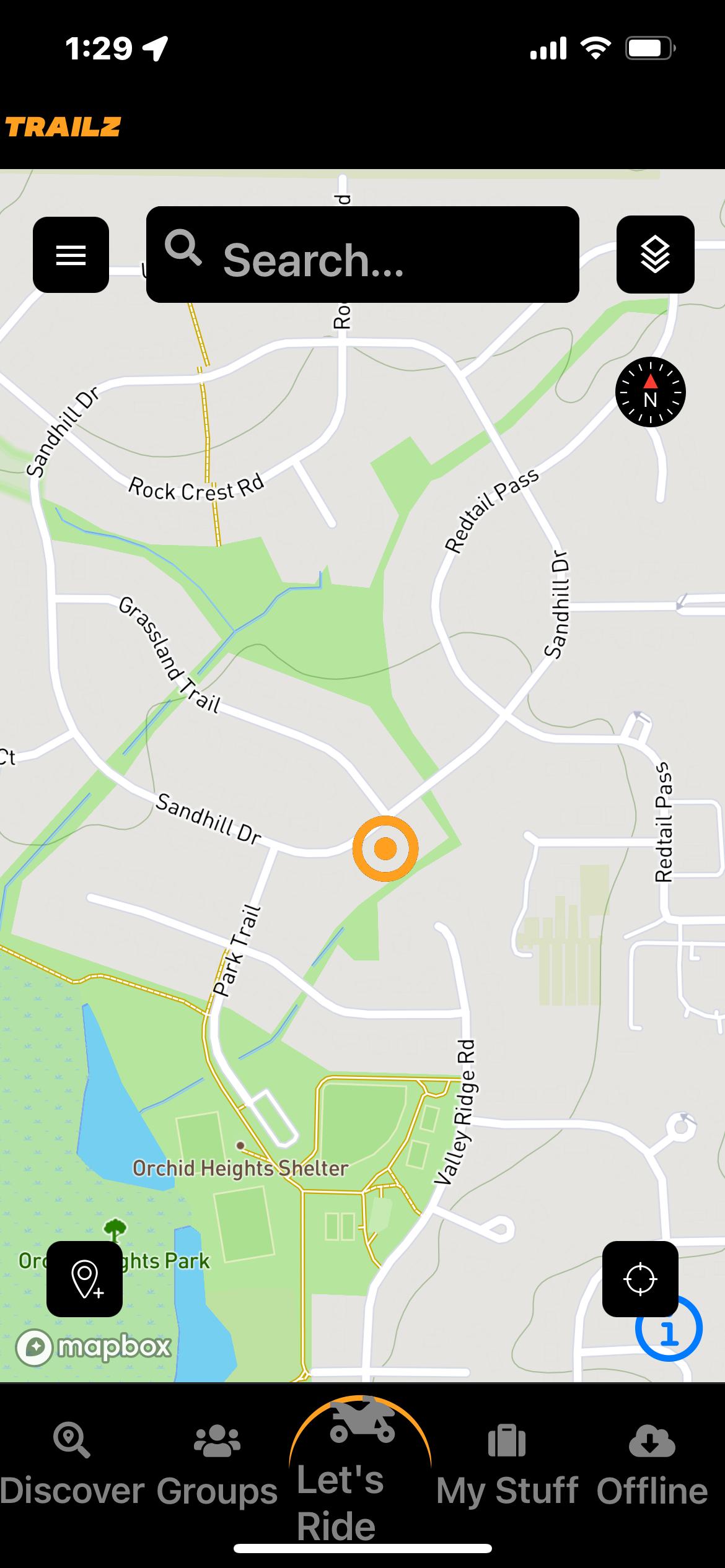
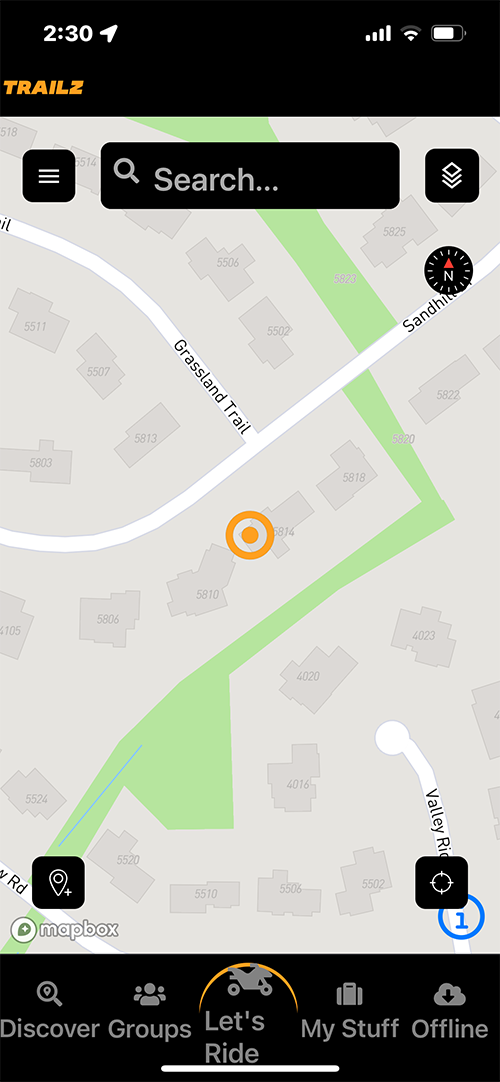
Select Vehicle Type & Map
- Pressing the upper right icon above the compass will open a ‘drawer’ for the Select Vehicle Type options to choose either ATV or Snowmobile trail maps. You can also choose a preferred map type option including terrain, standard, or satellite views of the area.
- Close the drawer by sliding down from the top.
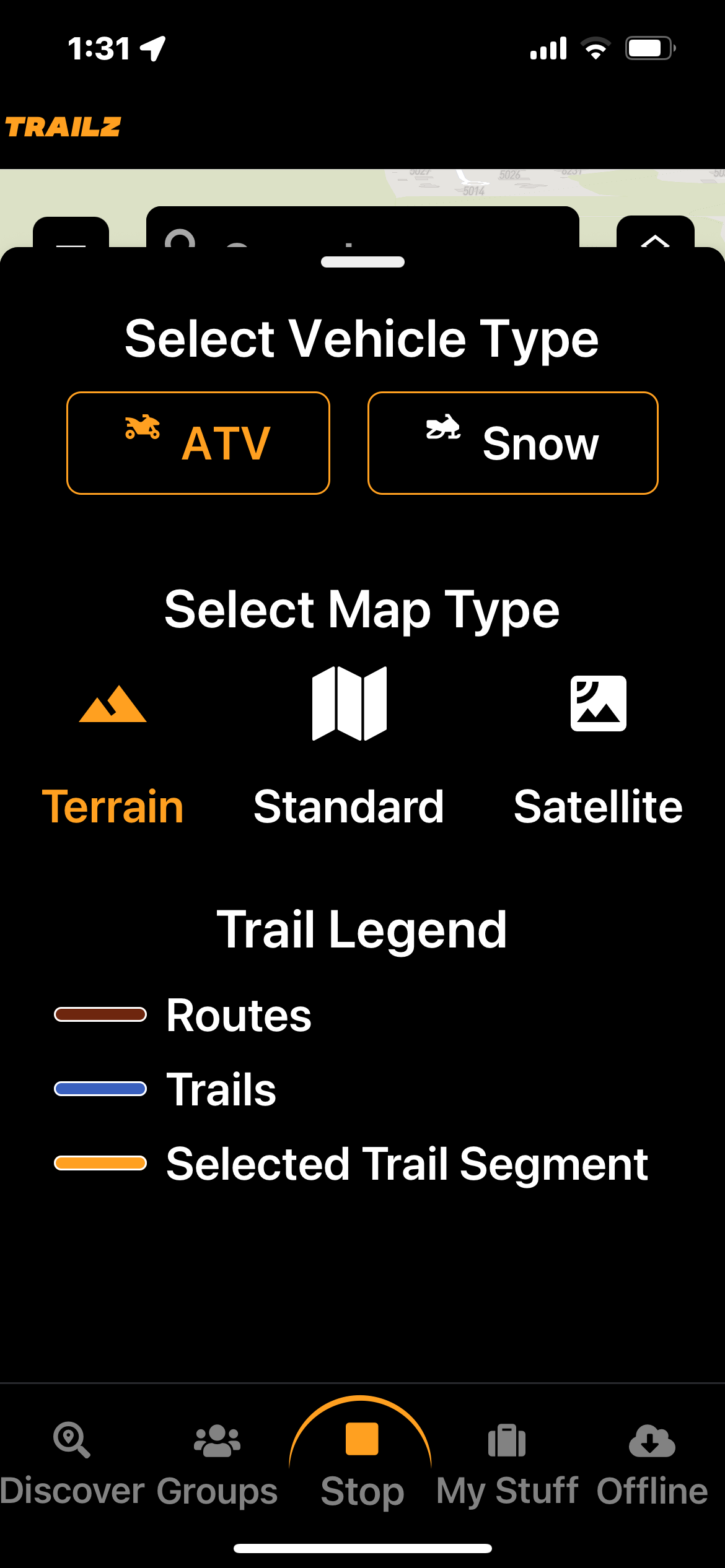
Discover The Area
- Pressing the “Discover” button in the lower left will open a new drawer with Nearby Trails and Nearby Places to your location.
- Pressing one of the listed routes will take you to that area on the map. From there you can begin to plan a ride by connecting individual trails on the map. (This will be detailed later on this page.)
- Nearby Places will give you a list of businesses whether food, gas, hotels, etc.
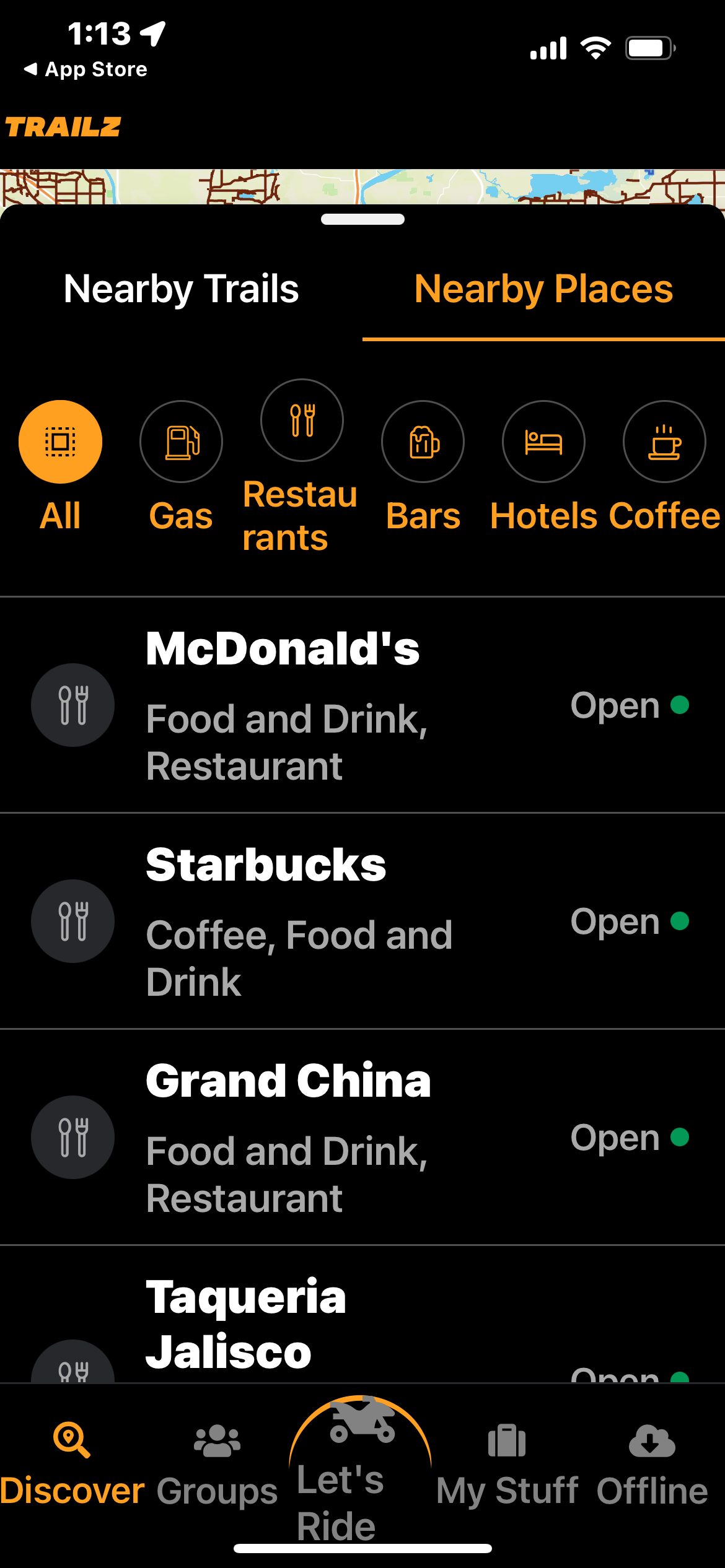
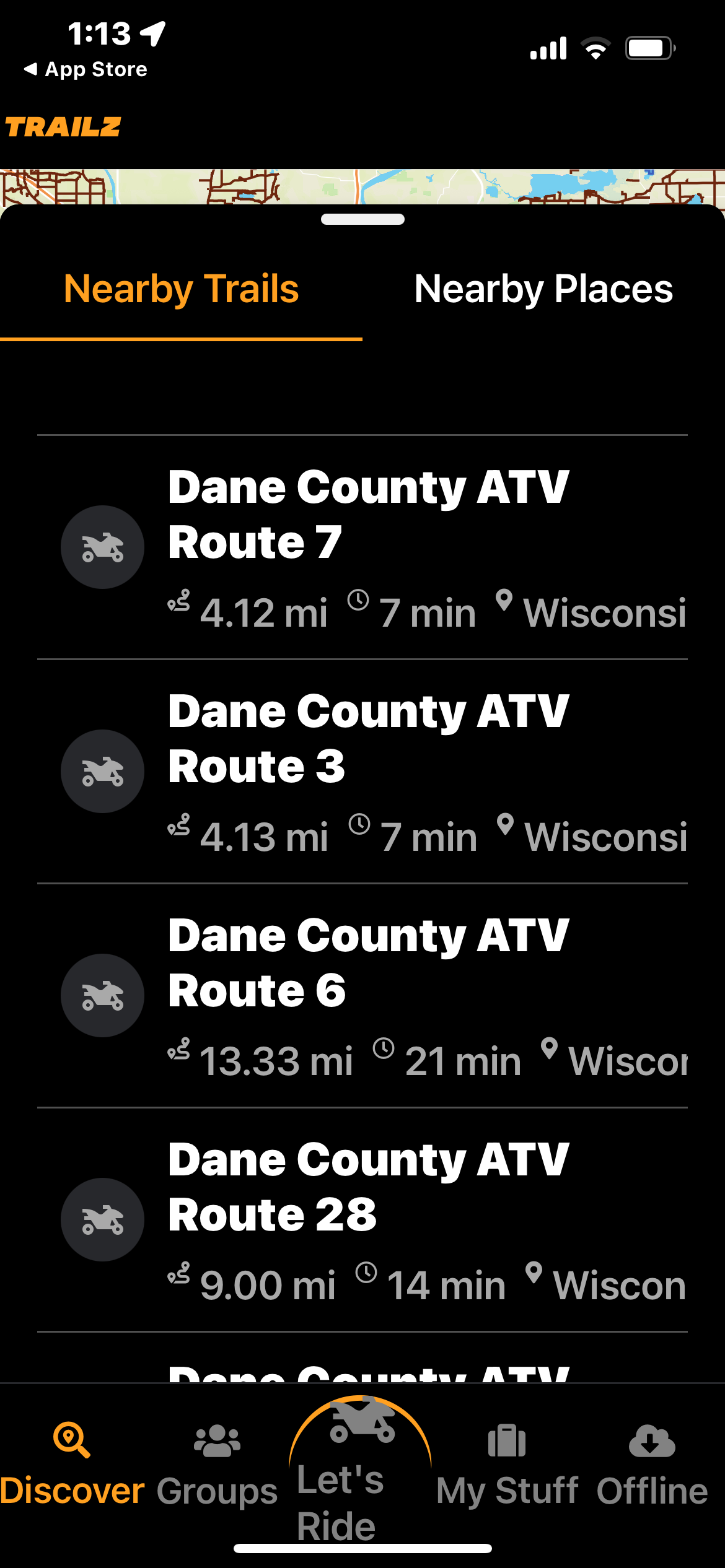
Let's Ride
- Pressing the Let’s Ride icon at the bottom of your screen does the following:
- The view angle of the map moves to active riding mode
- The location beacon changes to an arrow, again indicating an active ride.
- The Let’s Ride button changes as the app is now recording your ride until you press stop.
- This feature allows you to save a ride for future reference, share with riders in a group later, or just have for reference.
Request Trail Addition
Discover a trail not shown on our current map? You can share with us so others can enjoy it as well. Click Request Trail Addition in your Hamburger Menu and fill in the details. Other riders will appreciate it.